
Gmail and Outlook are the two go-to email clients — the default apps that almost everyone uses. That doesn’t, however, mean they’re the best.
If you’re looking to switch things up and try out something new, there are some really good options out there that offer a fresher take on email. Each one does something different to stand out from the crowd, but they’re all extremely good at managing your mail.
Spark Mail + AI

Whether you use a Mac or a Windows PC, Spark is a great choice for an email app. It comes with tons of tools that are designed to streamline your email inbox into something more efficient. You can set aside emails to deal with them later, pin important contacts, group messages by author, and block unwanted senders from ever reaching your inbox.
There’s an AI assistant that can help you rephrase messages and even write them for you. Spark also automatically filters newsletters and notifications into separate areas so that they never clog up your inbox.
It’s an email app that does a little bit of everything and is bursting with clever tricks to make your mail a lot more bearable. That makes it an excellent alternative to Gmail and Outlook.
Airmail
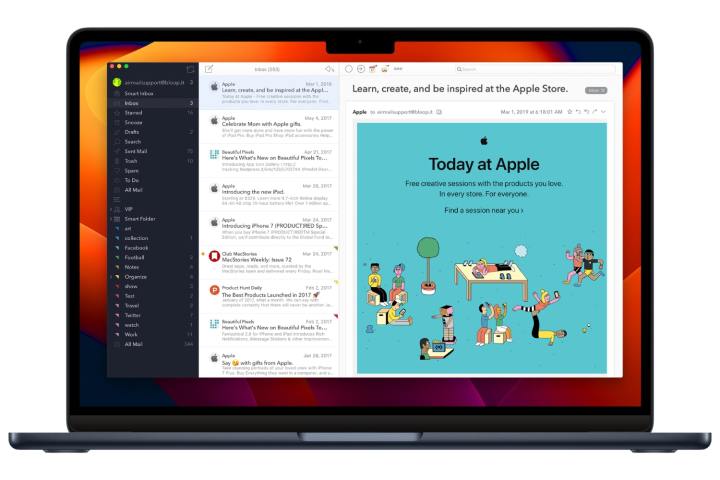
Changing email clients can feel daunting, but it doesn’t have to be a difficult or confusing process. One of Airmail’s strong points is its familiar design, which will help you feel instantly at home even if you’ve never used it before. But that doesn’t mean it’s lacking interesting features — the opposite is true, in fact.
It’s full of handy additions that make it simple to control one inbox or many at once. For instance, its “unified inbox” shows your mail from each connected account in one view, so there’s no need to keep flipping between them. You can schedule emails to be sent later, snooze them to be reminded of new messages at another time, filter out unimportant mail, block tracking pixels, and much more.
It’s also on the Vision Pro, giving you a great way to stay up to date with your mail if you use Apple’s headset. It’s also available on macOS, iOS, iPadOS and watchOS, but it’s not yet on Windows or Android. If you’re an Apple user, though, it’s an excellent choice.
Proton Mail

Over the past few years, it’s become increasingly clear that protecting your privacy is vitally important. If you want to extend that mindset to your email and ensure your messages stay private, you should take a look at Proton Mail.
Unlike many providers (including both Gmail and Outlook), Proton Mail does not scan your messages in order to sell your data for profit. It doesn’t track what you click on, and it doesn’t show you annoying ads at any point. That alone makes it a compelling option.
But there’s much more to it than that. It comes with a one-click unsubscribe feature to get you out of newsletter mailing lists, it can hide your email address to prevent it frombeing used for spam, and it has a whole roster of useful features like undo send, scheduled messages and email snoozing. That makes it an ideal email client no matter how much you value your privacy.
Edison Mail
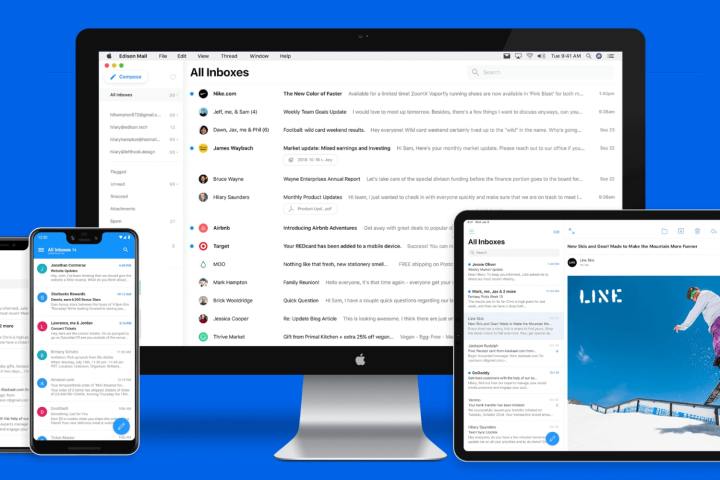
From the first time you open it, it’s clear that a lot of thought has gone into how Edison Mail works. Hover over a message and you’ll get a small pop-up to move, delete, or select it (without needing to open the message first). Messages are automatically sorted into tabs for receipts, parcel-tracking information, tickets, and more. And it lets you type queries with natural language, so you can search for items without having to use confusing modifiers and filters.
One of the things we like about Edison is its customizable app actions. If you want to change what happens when you swipe left on a message, for example, you can. That means it gives you a degree of control you don’t often get in other email apps and makes it able to adapt to your way of working.
It also fetches your email super quickly and automatically threads message conversations, even if your email provider doesn’t provide that by default. It’s all geared toward speeding up email management and reducing the time you spend sifting through your inbox.
Hey

Few email apps work like Hey. In fact, it deliberately goes a bit left-field in a bid to infuse your email with some innovative ideas, and it’s an approach that works really well. Instead of an inbox, you have an Imbox (for IMportant messages). This is just for senders who you have allowed in — if you turn them down, you won’t get emails from them again.
There’s an inventive built-in calendar with habit-tracking and exercise logs, as well as a focus mode, inbox filtering, spam and spy pixel blocking, and more. You can also attach personal notes to messages, merge multiple email chains into one thread, and reply to numerous senders with the same response.
You can’t import your existing accounts into Hey, so you’ll need to start from scratch. But if you’re looking for a clean break and want to try an app with a bunch of intriguing new ideas, it’s worth a shot.
Editors' Recommendations
- Why you should buy a MacBook Air instead of a MacBook Pro
- 4 gaming monitors you should buy instead of the Alienware 34 QD-OLED
- 2 gaming laptops you should buy instead of the Razer Blade
- 5 laptops you should buy instead of the MacBook Pro
- Why I started using a keyboard tray, and why you should too




