It's never a good sign when a red light appears on your electronic device. The color almost universally indicates an issue – and seeing it on your Alexa device is no different. A red ring on an Echo or Echo Show makes it nearly impossible to use, with the voice assistant unable to hear your commands (no matter how much you raise your voice).
But unlike the infamous red ring of death found on the old Xbox 360, the Alexa red ring isn't nearly as ominous. In fact, it's actually a simple problem to fix, and there's a good chance you can get your device back into working condition in just a few seconds. From the Echo Show to the Echo Pop, here's a look at what an Alexa red ring means and how to fix it.

Why does my Alexa have a red ring?
For many Echo devices, a red ring simply means the microphone has been turned off. The device can no longer pick up voices, including wake words and voice commands, so the Echo will also stop responding when the red light is on. Sometimes this no-microphone mode is enabled on purpose for privacy reasons; other times, it can happen by accident, especially when you move around an Echo device.
Other devices where Alexa is built-in may use similar indicator lights as well, so our steps may work for them, too.
Steps to fix an Alexa or Echo red ring
Step 1: Look for the microphone button on your Alexa device. Typically, this looks like a small microphone icon or a circle with a slash through it. The button is usually on the top of your Echo and easy to spot. Press it, and see if the red ring disappears. Confirm that your Echo is working by giving Alexa a brief voice command.
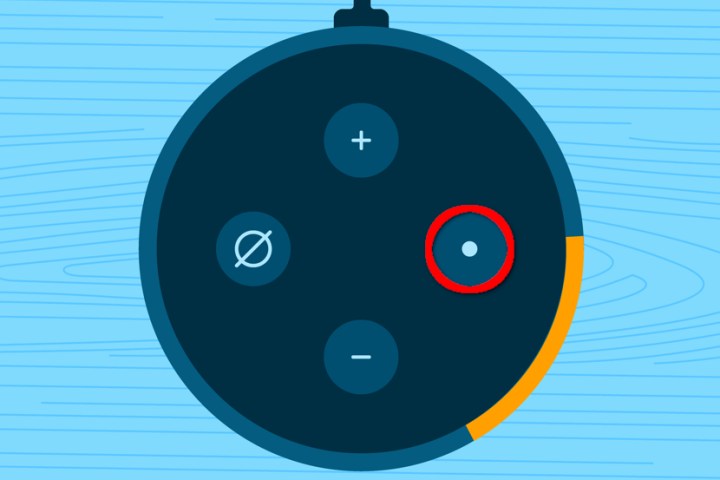
Step 2: If your Echo is stuck on a red ring no matter how much you press the microphone button, it could be frozen or have a similar problem. Unplug it, wait for several seconds, then plug it back in and let your Echo power back up. Now try to use the microphone button and see if it’s working properly.
Step 3: You can also check your Wi-Fi connection and make sure your Echo is connected to your Wi-Fi network. Sometimes this can cause problems with Alexa responding to commands or Echo settings that won’t turn off. Verify the Echo is in range, and try disconnecting it from your Wi-Fi, then reconnecting it. If this doesn’t work, try resetting your Wi-Fi router and see if that helps fix the problem.
Step 4: Check your Echo for physical damage. A drop or dent could be interfering with the microphone capabilities and automatically switching your mic off occasionally or disabling it permanently. This may also be the result of internal damage, such as getting the top of your Echo wet. There’s not much you can do in the case of physical damage, but if you are not responsible for the defect, then Amazon’s limited warranty may help out.
What about a red light on an Echo Show?
Echo Shows have similar indicators as well — often a bar on the display that will change colors based on the setting. On an Echo Show, a red indicator light can also mean the microphone is not working. In this case, it will also turn off the camera. Fortunately, the steps above should also work to solve any red light issues on a Show. However, on some Show models, the power button and the mic button are the same, so watch out for that and consult your manual if necessary.

What about a red light on an Echo Pop?
The new Echo Pop doesn’t have the same light ring as the Echo Dot lineup, but it does use a similar light bar to let you know its status. And if you see the Echo Pop light bar turn red, there’s a good chance it’s because the microphone has been disabled. You can fix this problem using the same method described above – simply tap the Mute button found on the top of your Echo Pop. If that doesn’t work, try unplugging it, then plugging it back in.
Editors' Recommendations
- Best Amazon Echo deals: Save on Pop, Show, Dot, and Studio
- How to remove a Ring Doorbell from a door or wall
- How to remove an account from Google Smart Lock
- How to fix a Shark robot vacuum that’s not charging
- How to connect the Ring security system to Echo Hub



