Google's collaboration AI tool, Bard, has changed its name and is now known as Gemini. The tool is also now available as an app on the Google Play Store, meaning it's easier than ever to chat with Google's AI assistant on your Android phone.
If you're interested in using Gemini on your Android phone, you've come to the right place. We'll show you how to download the app, how to use its different features, and how you can even make it a Google Assistant replacement.

How to download the Google Gemini app
To get started, you'll need to first download the Gemini app on your Android device. Here's how to get started:
Step 1: Visit the Google Play Store on your phone.
Step 2: Search for the Google Gemini app in the store.

Step 3: Select the Install button next to the app's name.
Step 4: Just like that, you've downloaded Google Gemini on your phone.
How to use the Google Gemini app
With the Gemini app now installed on your Android device, you can start to experience the new tool. To begin using the app:
Step 1: Open the Gemini app.
Step 2: Select Get started.
Step 3: After reviewing the ways Gemini can help, select More, then on the next page, select I agree.

Step 4: The ways Gemini can help are expanding each day. It can help you bring ideas to life, help you learn a skill, make it easier to perform tasks on your phone, and much more.
Via voice, text, or an image, you can now begin using Gemini. Add what you want in the box that says Type, Talk, or share a photo, then select the mail icon. You can also start with a suggestion from the top of the app.
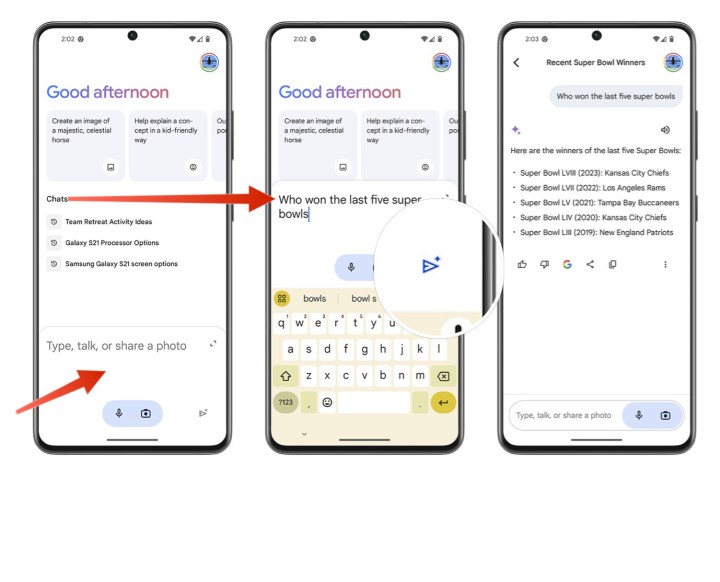
Step 5: Repeat Step 4 to do more search.
Step 6: As you perform different searches in Gemini, previous requests/questions will appear in the Chats section near the middle of the screen.
How to replace the Google Assistant with Gemini
After installing Gemini, you can have it replace Google Assistant whenever you say "Hey Google" or "OKGoogle." To change the setting so that Gemini is what answers you and not
Step 1: In the Gemini app, select your Profile picture at the top right.
Step 2: Next, select Settings.

Step 3: Choose Digital assistants from Google.
Step 4: Select Gemini as your default digital assistant*
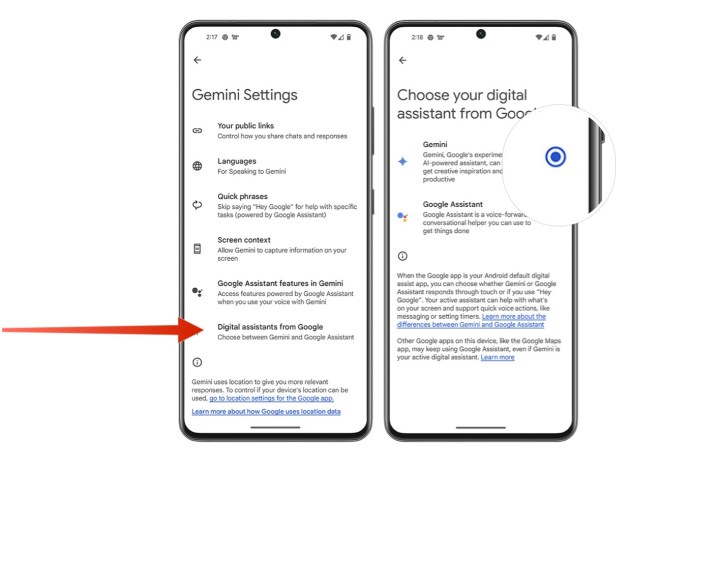
Step 5: Repeat these steps and choose Google Assistant if you no longer want Gemini to answer to the commands "Hey Google" and "OK Google."
For the time being, the Gemini app is currently only available for Android phones in the U.S. and with the English language. We expect it to expand to additional countries and languages soon, but the timing for that is unclear.
Gemini is being added to the Google app on iOS "in the coming weeks." It won't be a dedicated Gemini app like the one above, but Google is adding the same Gemini functionality to its Google app for the iPhone.
Editors' Recommendations
- Your Fitbit app is getting a big AI upgrade later this year
- The 10 best apps for a second phone number in 2024
- The iPhone’s AI future just got a lot more interesting
- Google Messages vs. Samsung Messages: Which app should you use?
- How to get developer options on your Android phone




